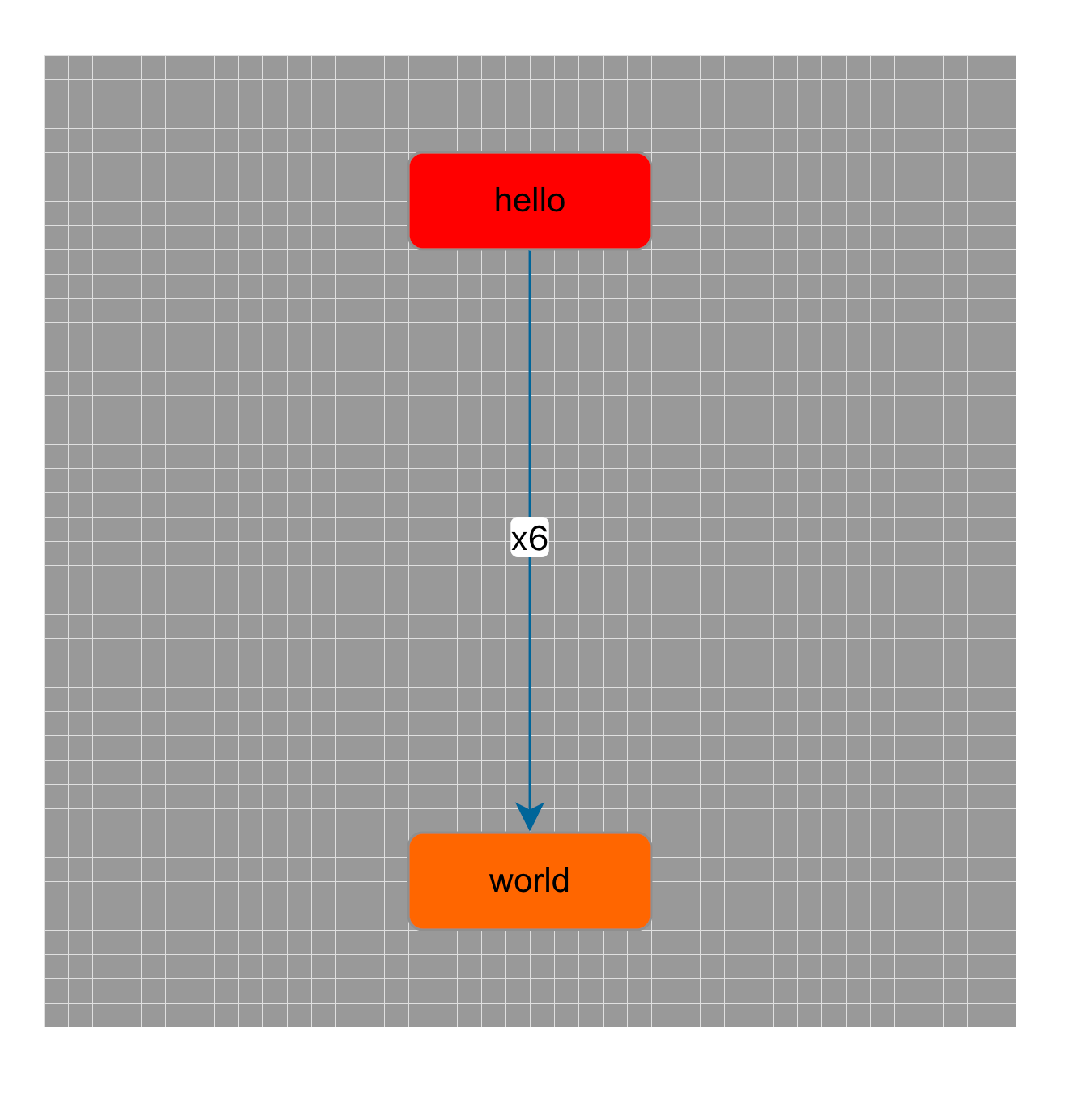AntV 开发
一、AntV X6
概念
X6 是 AntV 旗下的图编辑引擎。 提供简单易用的节点定制能力和开箱即用的交互组件,方便我们快速搭建流程图、DAG 图、ER 图等图应用
二、特性
- 🌱 极易定制:支持使用 SVG/HTML/React/Vue/Angular 定制节点样式和交互
- 🚀 开箱即用:内置 10+ 图编辑配套扩展,如框选、对齐线、小地图等
- 🧲 数据驱动:基于 MVC 架构,用户更加专注于数据逻辑和业务逻辑
- 💯 事件驱动:完备的事件系统,可以监听图表内发生的任何事件
三、初始化 VUE3 项目
js
// 1. 安装脚手架依赖
npm create vue@3
// 2. 回车 - create project
// 2.1 输入项目名: antv-x6
// 2.2 选择自定义配置项
// 3. 运行
cd antv-x6
npm install
npm run dev四、VUE3 中引入@antv/x6
js
// npm
npm install @antv/x6 --save
// yarn
yarn add @antv/x6五、创建画布
vue
<script setup>
import { onMounted, ref } from 'vue'
import { Graph } from '@antv/x6'
let container
let graph
// 挂载完成后
onMounted(() => {
container = document.getElementById('container')
getData()
})
// 加载数据创建画布
const getData = () => {
createGraph()
}
// 创建画布
const createGraph = () => {
graph = new Graph({
container: container,
width: 1500,
height: 800,
background: { color: '#08ffff' }, // 创建画布时初始化背景相关配置对象
grid: { size: 10, visible: true, type: 'mesh' } //创建画布时,通过配置对象来设置背景网格
})
}
</script>
<template>
<div id="container"></div>
</template>
<style scoped></style>六、完整实例
6.1 引入 @antv/layout
js
yarn add @antv/layout6.2 修改 App.vue 文件:
vue
<script setup>
import { onMounted, ref } from 'vue'
import { Graph } from '@antv/x6'
import { GridLayout, DagreLayout } from '@antv/layout' // 布局算法
import { data } from './mock/data'
let container
let graph
// 层次布局
// 按照不同的需求,选用合适的布局算法,让画布中的图形规律分布
const dagreLayout = new DagreLayout({
type: 'dagre',
rankdir: 'TB',
align: 'DR',
ranksep: 80,
nodesep: 20,
controlPoints: true
})
const newModel = dagreLayout.layout(data)
// 挂载完成后
onMounted(() => {
container = document.getElementById('container')
getData()
})
// 加载数据创建画布
const getData = () => {
createGraph(newModel)
}
// 创建画布
const createGraph = (newModel) => {
graph = new Graph({
container: container,
width: 600,
height: 600,
background: { color: '#f00' }, // 创建画布时初始化背景相关配置对象
grid: { size: 10, visible: true, type: 'mesh' } //创建画布时,通过配置对象来设置背景网格
})
graph.fromJSON(newModel)
graph.drawBackground({ color: '#999999' }) // 创建画布后也可调用方法重绘背景
graph.drawGrid({ type: 'mesh' }) // 创建画布后也可调用方法重绘画布网格
graph.zoom(0.5) // 画布和图形整体的缩放
graph.translate(200, 40) // 图形相对画布的相对位置,平移
graph.centerContent() // 将画布内容中心与视口中心对齐
}
</script>
<template>
<div id="container"></div>
</template>
<style scoped></style>6.3 Mock 数据
新建 src/mock/data.js 文件:
js
export const data = {
nodes: [
{
id: 'node1',
shape: 'rect',
x: 40,
y: 40,
width: 100,
height: 40,
label: 'hello',
attrs: {
// body 是选择器名称,选中的是 rect 元素
body: {
stroke: '#8f8f8f',
strokeWidth: 1,
fill: '#f00',
rx: 6,
ry: 6
}
}
},
{
id: 'node2',
shape: 'rect',
x: 160,
y: 180,
width: 100,
height: 40,
label: 'world',
attrs: {
body: {
stroke: '#8f8f8f',
strokeWidth: 1,
fill: '#f60',
rx: 6,
ry: 6
}
}
}
],
edges: [
{
shape: 'edge',
source: 'node1',
target: 'node2',
label: 'x6',
attrs: {
// line 是选择器名称,选中的边的 path 元素
line: {
stroke: '#069',
strokeWidth: 1
}
}
}
]
}6.4 运行效果